Attention Traders: who want more profits, fewer losses and less risk…don’t miss this opportunity
Discover How This ‘Second Wave Trade’ Is Making More Profits For More Traders Than Most Other Trading Systems.
Watch This Demonstration
- Test Pivot Scalper for 21 Days - So you know exactly what you are getting before you pay for it
- Watch All the Training Videos in the University Section - So you will know exactly what you are doing and able to start making money right away
- Trade only 1 Instrument - So you will Master the Price Patterns quickly and start making money
- Follow My Money Management Strategy to the Letter - So that you stay safe and keep losses to a minimum
- Pivot Scalper is Simple and Easy to Use - So anyone can Learn how to Trade and Make Money regardless of Experience or Background
- No Experience Necessary when you follow the Rules
- Follow my plan for 2 weeks and I will prove to you how effective Pivot Scalper is - So you can enjoy More Time and More Freedom doing the things you Love
- Get Started Today for just a Buck
Get Instant Access to Pivot Scalper!
START YOUR 21 DAY TRIAL NOW!
**after trial period subscription will continue with a monthly fee which can be canceled at any time.

Secure Checkout
The most powerful trading support and profit enhancing strategies ever developed
are now available to you...
without taking on more risk!
Every trader knows that feeling of relaxation and security that comes from making consistent profits through trading. You feel more alive! But if you are like many new traders out there, you have probably run into a stumbling block. Until now, the problem has been lack of time, convenience and Of Course, price and availability of trading capital.
Trading courses are great but often you have to pay large amounts of money, which leaves you with little or no money left in your trading account to trade with!
Not having enough money in your trading account is the BIGGEST problem for novice traders. When you don't have enough money, you have to take too many risks in order to get enough profits.
But this is not a good idea and it's not a good way trade. It places too much emotional and psychological stress on you to get the "results" you want!
Stress causes you to break your trading rules. It causes you take trades you shouldn't take, get out of trade too soon out of fear, ... and to stay in trades too long out of greed or some nonsense like a "gut" feeling you have about where the trade will go.
The net results of taking too many risks and breaking trading rules is that you lose money rather than make it.
But even if you have a high percentage of winning trades, having a small trading account means you can only make small profits.
The trouble with this is, that one big loss can wipe out all of your small winnings.
When you can't make the kinds of profits that could offer you an independent lifestyle that's full of freedom and choice, you become less happy and less satisfied.
Unfortunately, this means not being able to live the lifestyle you want.
What's even more frustrating is seeing other traders get the sorts of profitable results that you want for yourself and always wondering "Why not me?", "Why can't I seem to make money trading?".
If you're nearing retirement age and you can't increase your trading profits, you'll have to accept a lower quality of lifestyle in order to get by. This means living with the uncertainty and stress of low savings and increasing prices.
But perhaps, you're younger and just want increased profits so you can pay off all your debt or save for your children's future education and independence.
Maybe, you're just sick of work and want more freedom to travel, relax, play and enjoy life.
If only you had more money to trade and more confidence to trade that money...
If only you could make more profits on a larger trading account so you could free yourself from the uncertainty of retirement or the continuous grind of ... WORK!
Well, NOW YOU CAN!

Prove It To Yourself
Don't take my word for it when you can prove it to yourself with my 21 day trial for just a buck.
1 Market 1 Indicator
All you need to do is Master 1 Instrument using Pivot-Scalper to make all the money you need to live any way and any where you chose.
1 Hour A Day
One hour a day is all you need. Many of my members trade for just 30 minutes a day and then spend the rest of the day doing whatever they want.

Hear From the Designer Himself
Scott gave me very specific instructions when he ordered Pivot-Scalper. He said and I quote " I want you to design the best indicator in the world, make it so that anybody can use it and make money with it, and imagine that we are going to sell this to our customers for $1,000.00". "I want to blow people's minds with the extreme value of Pivot-Scalper". So, that's exactly what I did.
I want so much for you - and I'm going to tell you exactly how to get everything you want.
Many of my best customers are a lot like me - they are a a tad impatient, and they want every possible method of achieving even better results, and achieving them faster.
That's why I have to let you in on the most amazing trading strategies I've ever developed. I call it "Pivot Scalper".
Pivot Scalper is the only Manual Discretionary Trading Tool you need to achieve your trading goals.
Master Pivot Scalper on just one instrument and follow my directions to the letter and you will revolutionize your trading results. That means you will finally begin to make money trading.
* If you bring us a trader who has mastered Pivot Scalper, we will give them access to the extra funds they need to trade with!
$5,000 - $150,000
How cool is that?
Nobody else can make you this offer, NOBODY!
And with this piece of the puzzle in place, I knew I could offer you a complete system that removed all the hurdles, all the excuses, and all the hardship that keep you from participating in this very lucrative process we call trading.
It's the fastest, safest and most well supported way for you to get the lifestyle you want and deserve.
At Pivot Scalper, I obliterate almost all trading problems and give you real solutions.
Let me explain:
It's like someone wanting to learn how to play golf being handed a complete set of 14 golf clubs.
"What happens next?"
They pull one club out and attempt to hit a ball down the fairway.
Then they grab another club from the bag and attempt another swing to move their ball closer to the green.
Then when they near the green they reach for a putter or a wedge iron to pop the ball up onto the green.
BUT...they never get good at the game because they never learn to master one club with all its strengths and weaknesses, strategies and techniques and fine tuning necessary to master one club before moving onto the another one.
When you use too many clubs and master none of them, you'll never master golf.
It's best to start with just one club, say the 7 iron and practice with that 7 iron every day until it has been mastered. When this club is mastered, you can play an entire 18 holes of golf using just the 7 iron and beat most other weekend golfers out there.
Then you can move onto master another club and so on. Each club needs to be mastered in turn.
It's exactly the same in trading.
Most marketers offer you too many trading tools and too many indicators in order to build what looks like value. But it isn't.
In the process, they unwittingly sabotage any hope of success you could possibly find using their products.
It' not their fault; they are simply trying to bump up the perceived value in their products.
But as I said, in the process they are insuring that you will continue to lose because they offer too many things to choose from and you end up mastering none of them.
The reality is that you only need ONE INDICATOR on ONE INSTRUMENT to make all the money you need to live anywhere and any way you want.
Pivot Scalper once only focused on OIL or the CL but now you can use Pivot Scalper in any market you prefer.
In my opinion, Oil is one of the best instruments to trade because it's volatile and moves around a lot, and reacts well to news events, and that's what you need in order to make money.
If you follow my advice I want you to trade no more than 2 hours per day preferably in the mornings between 7AM and 11AM EST.
I suggest that you begin with CL, TF, ES, or NQ and use only Pivot Scalper to master just one of those instruments
My Money Management strategy will teach you how to setup profit targets and loss limits very precisely and conservatively until you have mastered and embedded in yourself a new success habit.
If you take my advice, you will become a profitable trader very quickly, and at that point, you will be able to scale up your trading to any size you want. Now, you can realize all of your dreams of financial independence from anywhere in the world.
That brings me to one of the most exciting and unique parts of what we offer here at Pivot Scalper, I will give you access to Real Money to trade with, up to **$150,000** of REAL FUNDS.
While this is impressive, I'm sure you're finding it difficult to believe. Maybe you want proof that my system actually works and that it is indeed superior to everything else on the market, right?
Well, the best way I can do this is to show you what my customers say about me and Pivot Scalper and the success they are having.
I've published several hundred customer comments at the bottom of this page, so just scroll down and start reading.
2 Hours A Day
We trade for no more than 2 hours a day.
Daily Goal Reached
We stop trading when we reach or exceed our daily goal.
Daily Loss Limit
We stop trading if we hit our daily loss limit.
We are a disciplined group of traders who make money trading very conservatively using one instrument and one indicator.
Don't be fooled by overly complicated trading systems, they're nothing more than shiny objects designed to distract you from your mission to make money.
Here's what I want to invite you to do next:
Test Pivot Scalper for 21 Days for Just $1
"The most powerful trading support and profit enhancing strategies ever developed are now available for you… without taking on more risk!"
Pivot Scalper is the only Manual Discretionary Trading Tool you need to achieve your trading goals.
Choose Your Favorite Instrument
...and if You Don't Have One Use The CL
Oil is one of the best instruments to trade because it's volatile and moves around a lot, and reacts well to news events, and that's what you need in order to make money.
Watch All the Training Videos
Before You Start, then Watch Them Again.
Master Pivot Scalper on just one instrument and follow my directions to the letter and you will revolutionize your trading results. And that means you will finally begin to make money trading.
Follow My Money Management Strategy to the Letter
Every trader knows that feeling of relaxation and security that comes from making consistent profits through trading.
Perhaps, you're just sick of work and want more freedom to travel, relax, play and enjoy life.
Well, NOW YOU CAN!
The most powerful trading support and profit enhancing strategies ever developed are now available for you… without taking on more risk!
Prove you can trade Pivot-Scalper and I will give you access to up to $150,000.00 of real money to trade with.

"Love your program. It is so simple and appealing..."
* I have to admit I just love your program. It is so simple and appealing,and it's beginning to dawn on me that this just might work. If I work the program works. I love your philosophy. If I wanted to spend 8-10 hours a day in front of a computerscreen, I'd be better off going back to being a fulltime M.D.
* Each person's experience is different. This testimonial is from an individual articulating their own personal experience. Your experience may be different.

"I've have completed 2 successful weeks of one trade winners"
* Great present yesterday. Got a very early start this morning as I 've got other day constraints to attend to. Wanted to pass along that I've have completed 2 successful weeks of one trade winners including today. I've attached a screen shot, not of my early morning trade, but of a template that I wanted your opinion on. Scott....again, thank you. It seems the relaxed psychology of one trade days is what is making the difference in my win ratio. The discipline comes easy when eliminating the greed factor, which one a day does by virtue of the rule being only one a day. The pressure of trying to get my money back is greatly diminished, and honestly I believe that it will come back in the not to distant future anyway. But man what a change, so you are more than some slick dude on the inter-world trying to hoke- his-wears. You are much more of a man than that. Far deeper. So with all due respect Sir I say again.....THANK YOU.
* Each person's experience is different. This testimonial is from an individual articulating their own personal experience. Your experience may be different.

"The Pivot Scalper system has given me 100% confidence"
* I just wanted to tell you I have decided to trade one of your strategies going for 2 tick targets with a 4 tick stop on 5 contracts on the ES but with one change. Since I’m only going for 2 ticks I decided to use a 500 tick chart instead of a 1000 tick. My goal is to make $500 dollars within 2 hours trading from 630am until 830am pacific time. So far after a week I have won 100% of my trades on this 2 tick strategy. I’m not one to try to get the whole swing move as i just want to get in and out. I know now that scalping is best for me and the Pivot Scalper system has given me 100% confidence with hardly no stress anymore, thank you!
* Each person's experience is different. This testimonial is from an individual articulating their own personal experience. Your experience may be different.

"Wow! Thank God for you Scott... Thank you sooooo much!"
* I'm tearing up... This really means soo much. And thank you for all your support, all your programs, guidance, and patience! I've never had someone treat me with so much dignity before in relation to things like this. I won't forget it.
* Each person's experience is different. This testimonial is from an individual articulating their own personal experience. Your experience may be different.

"Your educational videos are astounding."
* I've learned more in a handful of days watching all you have put together and then today in the university than I have in the past few years of learning to trade. Well done.
* Each person's experience is different. This testimonial is from an individual articulating their own personal experience. Your experience may be different.

"I'm employing the money management principles faithfully with great success."
* Today 'one and done', 2 to 3 seconds, $650 with 3-lot. Many thanks and will be seeing you soon..... high anticipation for the fully automated setup running while I do 1 or 2 discretionary moves. Can't say enough about it. Keep up the great work…Oil Well is the best software I have seen in 15 yrs of trading….hitting a home run with this baby :) Thank you for all your hard work! The Oil Well continues to impress me…..I am getting some very excellent results by taking only the signals that are in the same trend direction verified by the color of the bands…great addition!
* Each person's experience is different. This testimonial is from an individual articulating their own personal experience. Your experience may be different.

"After trying Pivot Scalper for 7 days…all I can say is WOW!"
* I'm employing the money management principles faithfully with great success. After trying Pivot Scalper for 7 days…all I can say is WOW!….I’m in!!
* Each person's experience is different. This testimonial is from an individual articulating their own personal experience. Your experience may be different.

"I recommend all subscribers to PS to test drive the 7 day free trial."
* Once I was up an running, I was able to net about 60 ticks ($600 per contract) within my first week of demo trading. Yes there was a losing day, and a couple of days I didn’t take a trade. I don’t spend more than 3-4hrs per day either. Test the 7 day trial for $1 to see how this will work for you.
* Each person's experience is different. This testimonial is from an individual articulating their own personal experience. Your experience may be different.

"Simple and clear to operate with this system."
* Finally after 10 unsuccessful attempts I could reach my target combine account, All thanks to the system PIVOT SCALPER/DOUBLE-TAIL simple and clear to operate with this system. If you follow the rules with this system you can reach the goals that you propose. Thank Scott Morris, For giving me the opportunity to share my experiences with the public.
Get Instant Access to Pivot Scalper!
START YOUR 21 DAY TRIAL NOW!
**after trial period subscription will continue with a monthly fee which can be canceled at any time.

Secure Checkout
FINAL THOUGHTS:
Stop jumping from indicator to indicator, trading system to trading system and settle down with Pivot-Sclaper. Everything you are looking for is right here under your nose. All you need is one superior indicator (Pivot-Scalper) and one instrument (CL, TF, ES, NQ, YM) and Master it. Only by Mastering this formula will you succeed at trading.
All the money you are looking for, to live any where and any way you want, is right here in the market place. Pivot-Scalper and our training gives you the advantages no other trading system offers. Now finally you can access all of your dreams using the most simple yet sophisticated trading system in the world.
Join us now and prove to yourself this is your new home.
Welcome to Pivot-Scalper...
Scott Morris

Summary of What You’ll Get...
- Test Pivot Scalper for 21 Days - So you know exactly what you are getting before you pay for it
- Watch All the Training Videos in the University Section - So you will know exactly what you are doing and able to start making money right away
- Trade only 1 Instrument - So you will Master the Price Patterns quickly and start making money
- Follow My Money Management Strategy to the Letter - So that you stay safe and keep losses to a minimum
- Pivot Scalper is Simple and Easy to Use - So anyone can Learn how to Trade and Make Money regardless of Experience or Background
- No Experience Necessary when you follow the Rules
- Follow my plan for 2 weeks and I will prove to you how effective Pivot Scalper is - So you can enjoy More Time and More Freedom doing the things you Love
- Get Started Today for just a Buck
All this now for just:
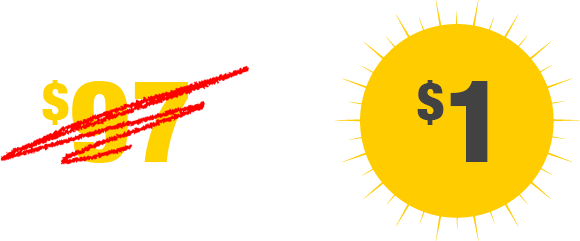
** Try it right now for 21 days for just $1. If you decide to stay after your 21 day trial period, do nothing and we will charge you just the monthly subscription for the product you purchased. Or you can cancel at anytime not questions asked.
Get Instant Access to Pivot Scalper!
START YOUR 21 DAY TRIAL NOW!
**after trial period subscription will continue with a monthly fee which can be canceled at any time.

Secure Checkout
21 Day Trial Period - Cancel At Anytime
No Questions Asked!
You are fully protected by our Love IT Or Leave IT Guarantee.
If you are not happy with Pivot Scalper for any reason, then simply cancel your subscription - no questions asked.
"My success is based 100% on the success of my customers. If you follow the plan I have laid out for you, you will become a successful Pivot-Scalper trader. I look forward to working with you"

** U.S. Government Required Disclaimer - Commodity Futures Trading Commission Futures and Options trading has large potential rewards, but also large potential risk. There is a substantial risk of loss in trading futures, options and forex. Past performance is not necessarily indicative of future results. You must be aware of the risks and be willing to accept them in order to invest in the futures and options markets. Don't trade with money you can't afford to lose. This is neither a solicitation nor an offer to Buy/Sell futures or options. No representation is being made that any account will or is likely to achieve profits or losses similar to those discussed on this web site. The past performance of any trading system or methodology is not necessarily indicative of future results. CFTC RULE 4.41 - HYPOTHETICAL OR SIMULATED PERFORMANCE RESULTS HAVE CERTAIN LIMITATIONS. UNLIKE AN ACTUAL PERFORMANCE RECORD, SIMULATED RESULTS DO NOT REPRESENT ACTUAL TRADING. ALSO, SINCE THE TRADES HAVE NOT BEEN EXECUTED, THE RESULTS MAY HAVE UNDER-OR-OVER COMPENSATED FOR THE IMPACT, IF ANY, OF CERTAIN MARKET FACTORS, SUCH AS LACK OF LIQUIDITY. SIMULATED TRADING PROGRAMS IN GENERAL ARE ALSO SUBJECT TO THE FACT THAT THEY ARE DESIGNED WITH THE BENEFIT OF HINDSIGHT. NO REPRESENTATION IS BEING MADE THAT ANY ACCOUNT WILL OR IS LIKELY TO ACHIEVE PROFIT OR LOSSES SIMILAR TO THOSE SHOWN. All trades, patterns, charts, systems, etc., discussed in this advertisement and the product materials are for illustrative purposes only and not to be construed as specific advisory recommendations. All ideas and material presented are entirely those of the author and do not necessarily reflect those of the publisher or TheOilMoney.com. No system or methodology has ever been developed that can guarantee profits or ensure freedom from losses. No representation or implication is being made that using the TheOilMoney.com methodology or system will generate profits or ensure freedom from losses. The testimonials and examples used herein are exceptional results, which do not apply to the average member, and are not intended to represent or guarantee that anyone will achieve the same or similar results. Each individual's success depends on his or her background, dedication, desire, and motivation.
