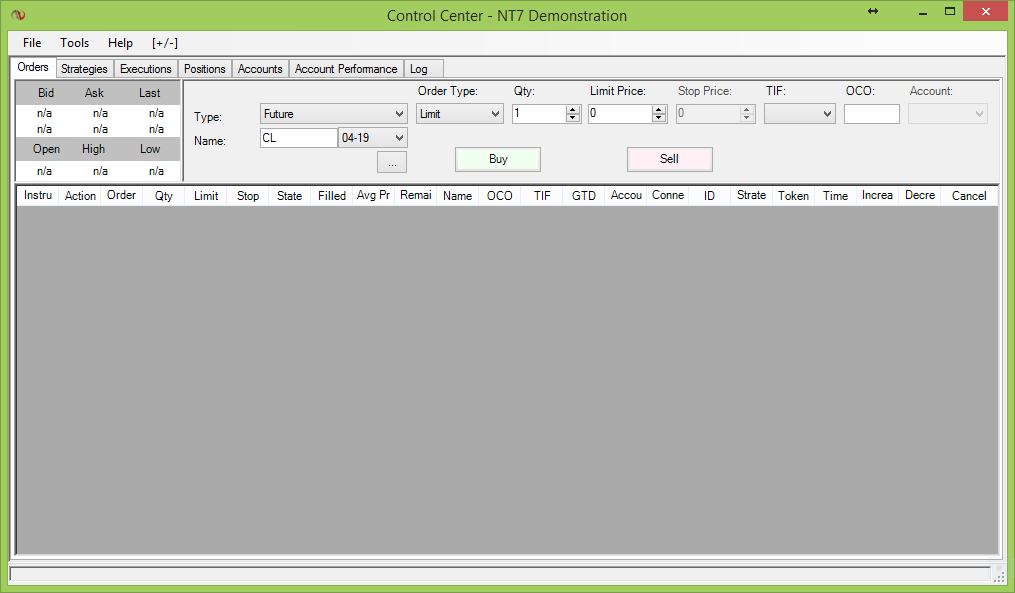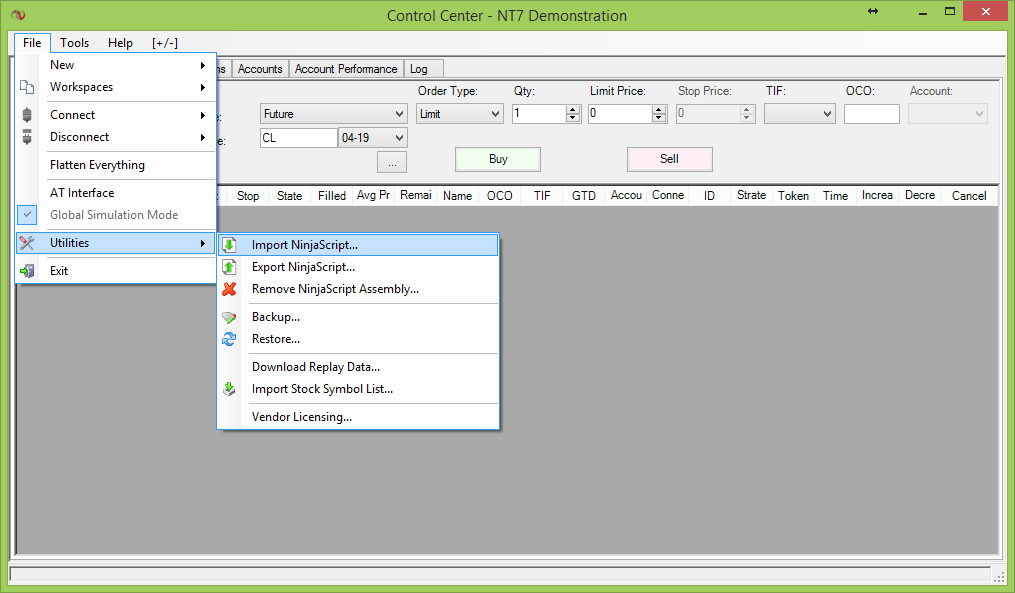Indicators .zip File
Lesson 1
At this point you should have already completed the download processes. If you have NOT, then please stop now and go to the DOWNLOADS section for NinjaTrader 7 and complete the steps.
The following steps are to help and guide you in the installation process.
Take a moment
To prepare yourself for the installation (import) process, you will need to know where you downloaded the .zip file. Take a moment to locate them in your computer and make a (mental) note where you found them.
Launch your NinjaTrader 7 Platform
Launch your NinjaTrader software / application. The first window it brings up is the Control Center. It is here, in the Control Center, you will import the .zip file.
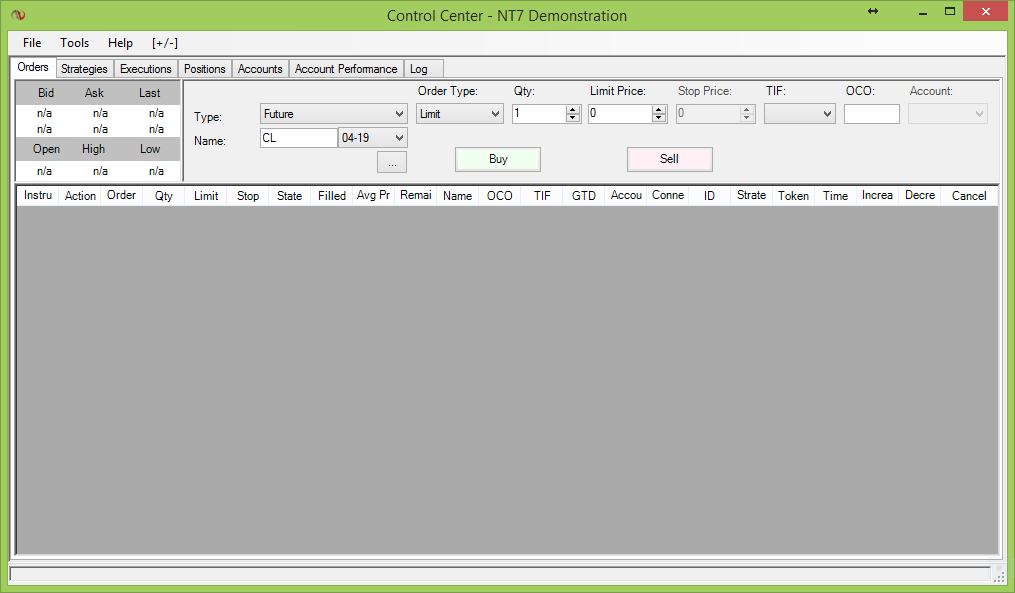
CLICK TO ENLARGE
Import the .zip file
In the Control Center window, click on FILE >> UTILITIES >> IMPORT NINJASCRIPT.
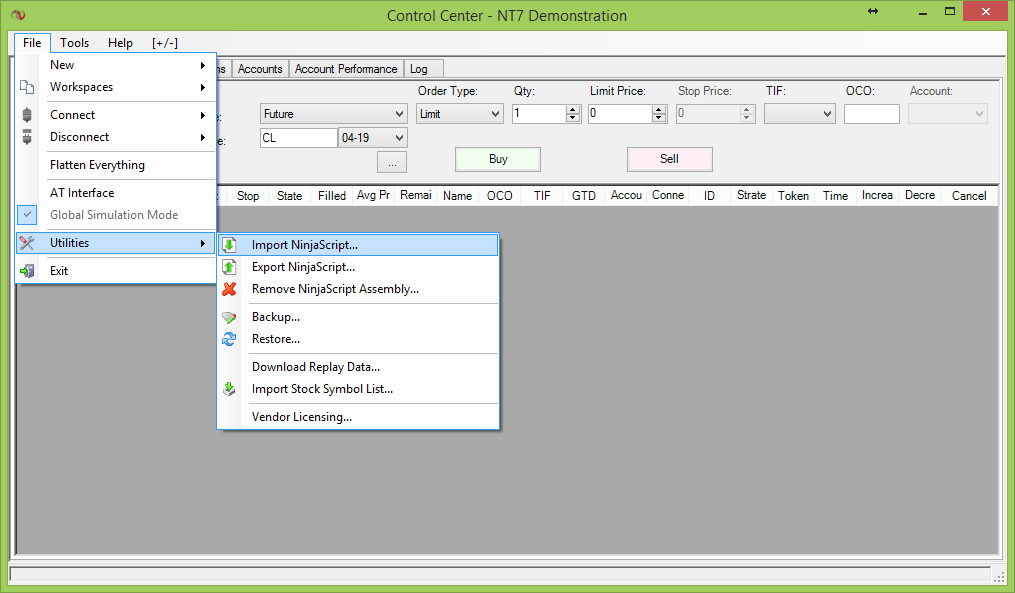
CLICK TO ENLARGE
Pop-up message during import
By default a message window will pop up with a general warning about importing files. Click on YES.
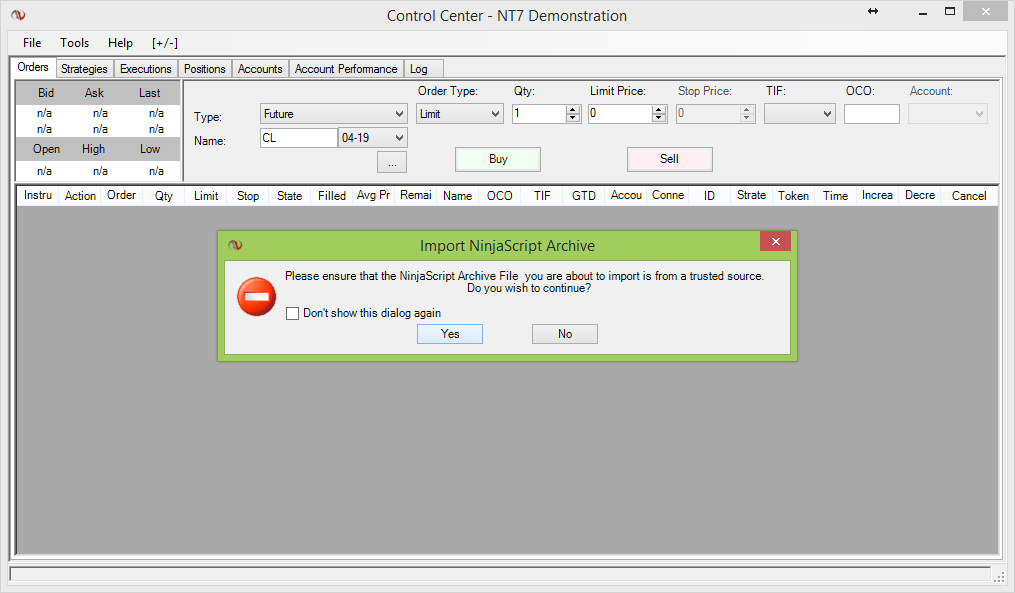
CLICK TO ENLARGE
Locate the .zip file you downloaded
A new window will open for you to locate the .zip file. Click on the .zip file you wish to install and at the bottom of the window click OPEN. The window will disappear and this will trigger the installation into NinjaTrader.
REMEMBER - the file you've downloaded is going have a different name. The example file name in the image below is for demonstrations purposes only.
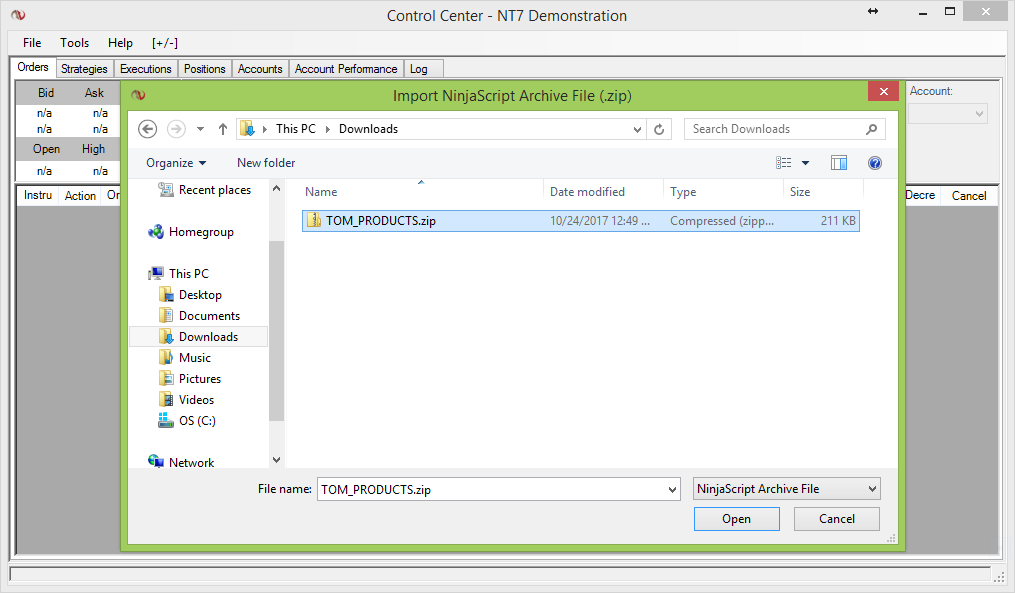
CLICK TO ENLARGE
CONFIRMATION OF INSTALLATION (IMPORT): NinjaTrader will pop up a message confirming the import was successful.
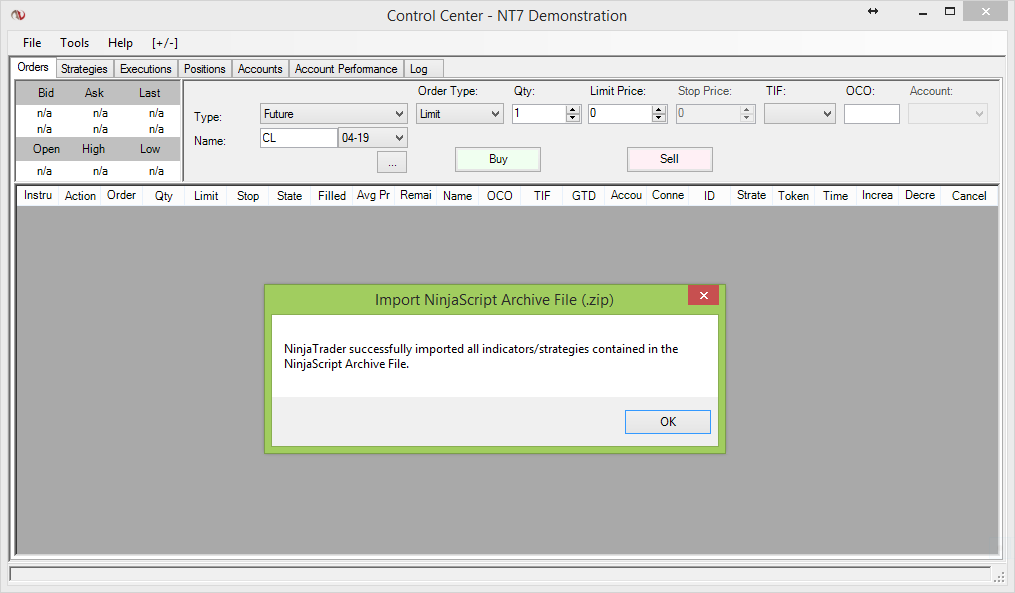
CLICK TO ENLARGE
ERROR OCCURS WHEN INSTALLING: If you receive an error when importing the .zip file, then you will want to take a snapshot of the error and submit a ticket with NinjaTrader's Support. You will want to give NinjaTrader's Support an opportunity to resolve the issue that created the error. You can reach NinjaTrader's Support via their site >> NinjaTrader Support
After you have resolved your issue with NinjaTrader's Support, you may continue to the next step in your installation process.
Installation of .zip file Completed
It is always a good habit to relaunch your NinjaTrader just after importing a new .zip file. Shut down and exit your NinjaTrader. As NinjaTrader shuts down, a window will pop up giving you options to save or not save. You will need to select YES TO ALL. This will allow NinjaTrader to register the newly installed .zip file.
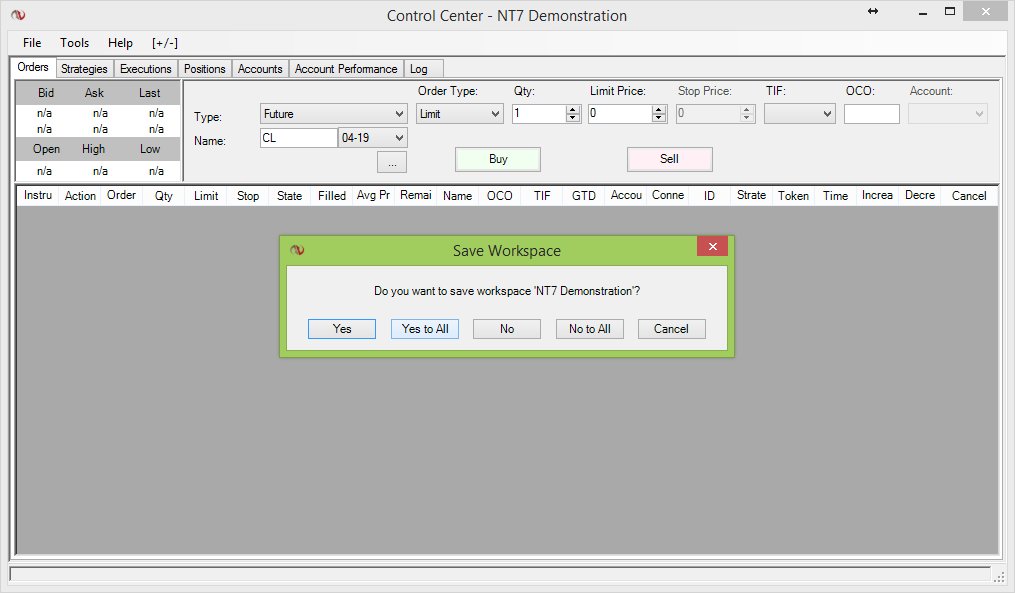
CLICK TO ENLARGE
That's it! You are done with the installation of the .zip file.
Click on the circled arrow in the bottom right to move to the next lesson.